An Overview of Price Alerts in MyAccount
What are Price Alerts?
"Price Alerts" allow you to monitor Direct Energy Business prices for Henry Hub natural gas and receive alerts when the commodity price rises above/falls below the specified levels that you set. Price Alerts are a valuable tool for customers who want to track commodity price trends and learn of price changes when they happen.
Price Alerts can keep you apprised of important price movement so that you can better execute your energy management plan.
Creating new Price Alerts
After logging into MyAccount, you can create a Price Alert by clicking 'Set Price Alerts' under the 'More' tab. Above the list of currently active Price Alerts, click the Create New Alert button.
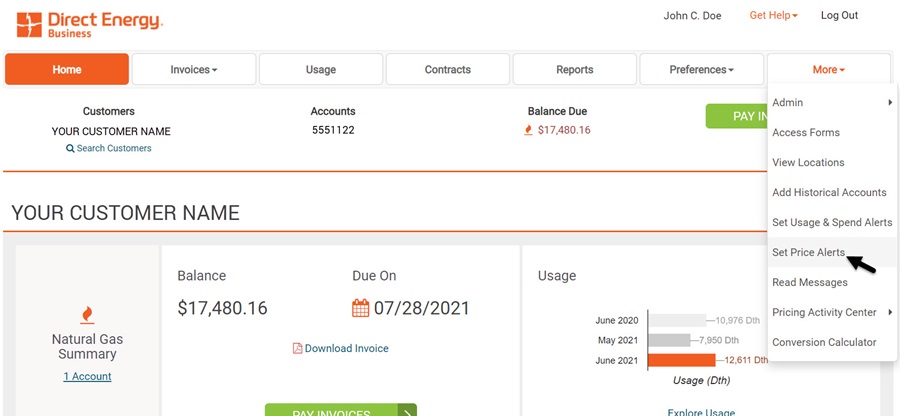
Users can create as many Price Alerts as they want, including setting multiple alerts for the same energy market or delivery date.
There are three types of Price Alerts you can create in MyAccount: Monthly, Term Price, and Weighted Average Price. The process of creating and editing alerts is similar, but there are important differences.
After selecting to 'Create a New Alert,' enter a unique name for your alert. Once you select an energy market (i.e. “natural gas”) the available alert types will be shown: Monthly, Term Price and Weighted Average.
Price Alerts by default will go to the user who created it/them (via email) but you have the option to include up to five additional email addresses to receive the alert that you set.
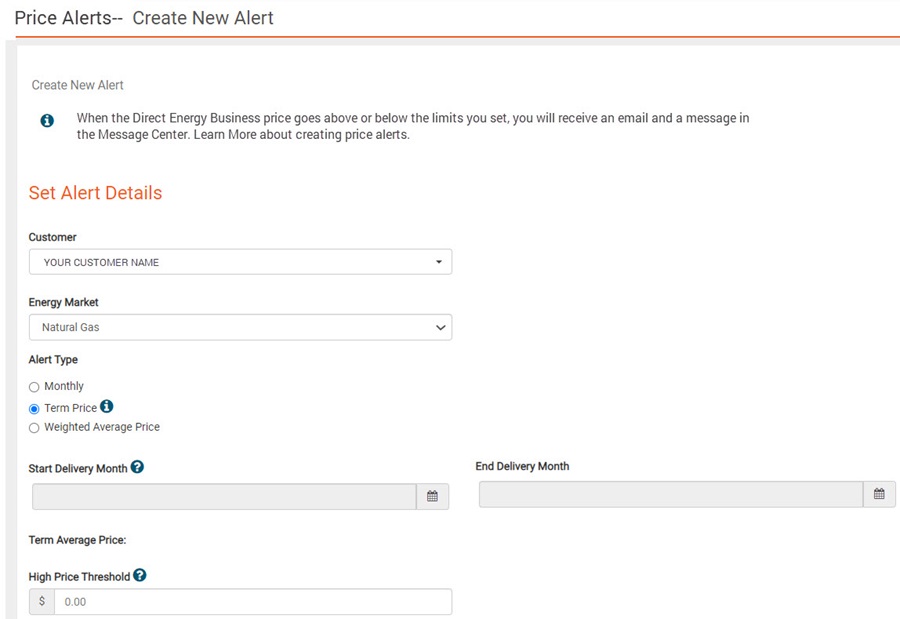
Get started creating a Price Alert by entering a unique name and price targets.
Alert Types
Monthly Alerts
When you’re creating or editing a Monthly Alert, you can select a delivery month from up to four years of possible delivery months. Once you have selected the alert type, and delivery month, you’ll see the most recent Direct Energy Business price displayed. Please note: the price feed utilizes delayed quotes. This data could be as recent as 20-30 minutes old or it could date back to the prior day's closing price, depending on the time of day and delivery month.
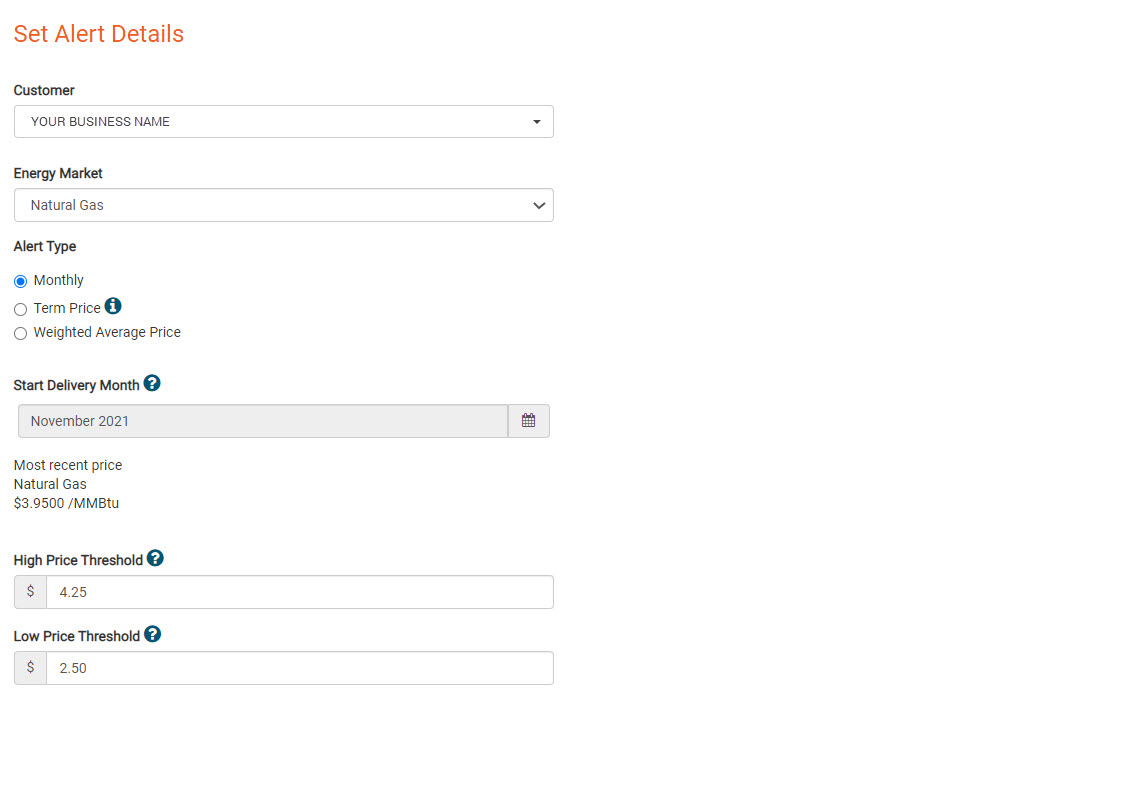
The different types of Price Alerts require you to enter different information to complete the alert setup. Term Price and Weighted Average Price alerts require you to select a range of delivery months.
Term Price Alerts
A term price is the average of a sequential series of months. To set up a Term Price alert, choose a Start Delivery Month and an End Delivery Month (the end delivery month must be dated after the start). There are up to four years of delivery months from which to choose. The term price average price for the selected range of delivery months is displayed next to the high and low value input boxes. Now you can enter high and low values (hint: these must be above/below the displayed strip price average prices) and save the alert.
Weighted Average Price Alerts
While a term price is the average of a sequential series of months, weighted average pricing uses the same term pricing but allocates different weights to the various prices included. The "weights" in the Weighted Average Price alert is typically the monthly volume.
Select the Weighted Average Price alert type and choose a Start Delivery Month and an End Delivery Month (which must be after the start month). There are up to four years of delivery months available to choose from.
You’ll see each month in the series of start to end delivery months displayed in a table. Each month displays the most recent Direct Energy Business price, as well as an input box for entering volume. Enter an estimated volume for each month to create a weighted average. The total entered volume is displayed at the bottom of the table.
Contracted volumes from all of your accounts can optionally be displayed in the volume column below and can be edited. Selecting the "Populate volume column with available contracted values" checkbox will enter the volumes from the contracts of the selected customers into the appropriate input box. All delivery months must have a value, and the total volume must be greater than zero.
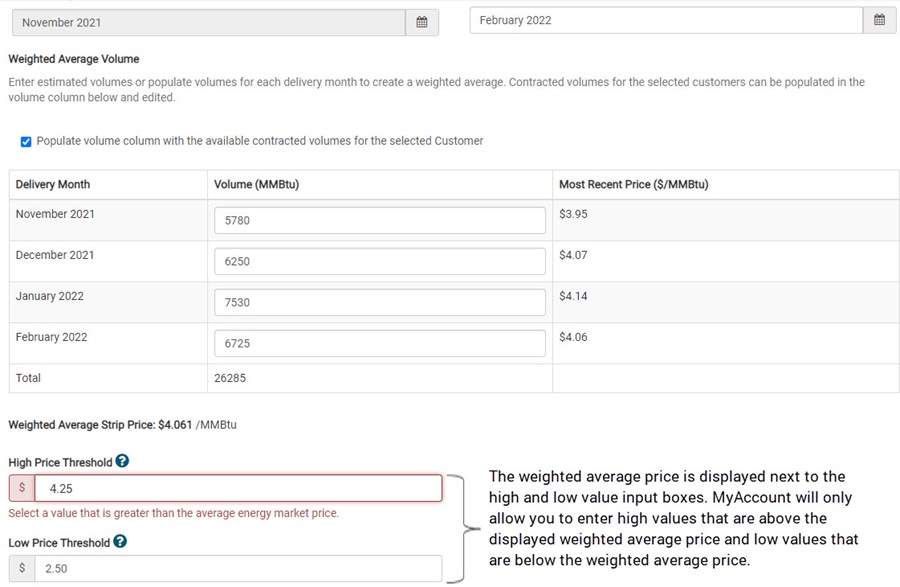
When creating or editing a Price Alert, the high and low values are validated to ensure appropriate values are entered.
To complete the process, save the alert.
Working with your Active Price Alerts
The Set Price Alerts page under the 'More' tab displays any alerts you have created. Active alerts are those that have not expired and will appear in a table in the center of this page. Any alerts that have expired (i.e. the delivery date has been reached) will no longer be visible in this section. Expired price alerts are listed in the 'Expired Price Alerts' section directly below the active alerts, once you have expired alerts to display.
From the Set Price Alerts section, you can edit or delete any alert you have created.
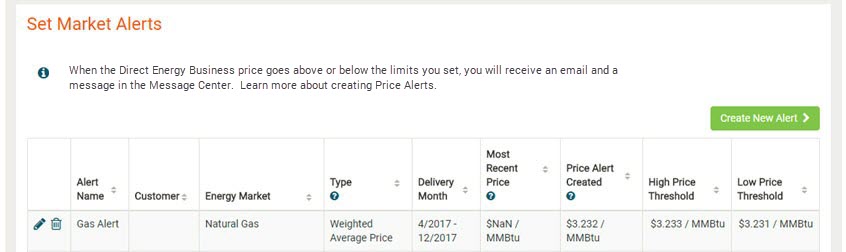
Price Alerts can be edited and deleted, unless they’re expired—then they can be deleted but not edited.
Editing Active Alerts
Once a Price Alert is created, you can edit any value of that alert. Once you make and save your changes, MyAccount will use the updated information to generate alerts. You’ll receive an email (i.e. to the email you registered/log in with) and a message (in the MyAccount Message Center) that outlines the details of the edited values of the alert.
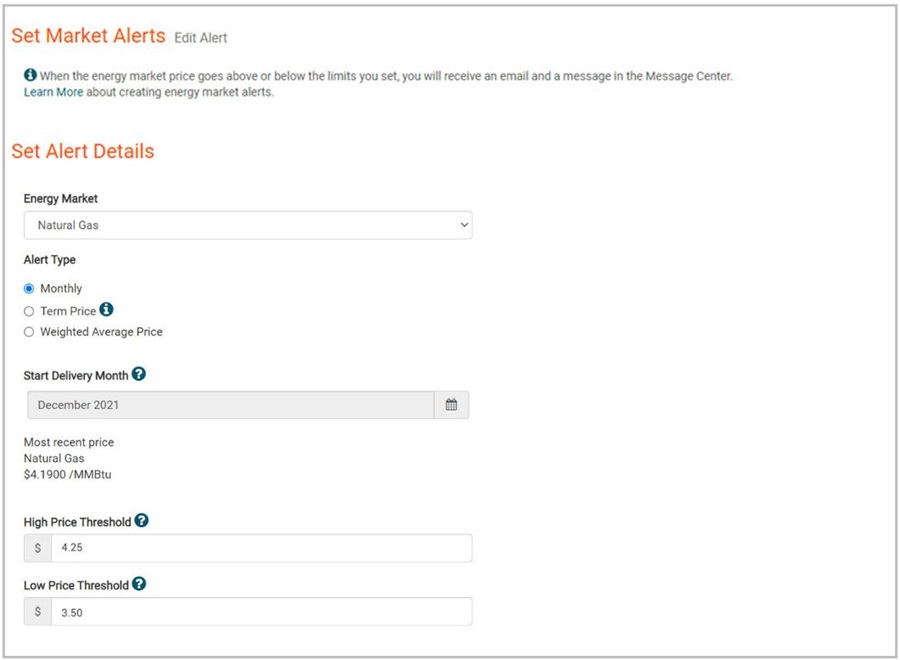
Once you save an alert, the Alert Type field cannot be edited but all other properties can be. In addition, the same rules for ensuring that you enter valid values are enforced when editing an alert.
Price Alert Emails
Once a Price Alert is set, if an indicative price exceeds the high price or goes below the low price that you set, you’ll receive an email from MyAccount (to the email you registered/log in with).
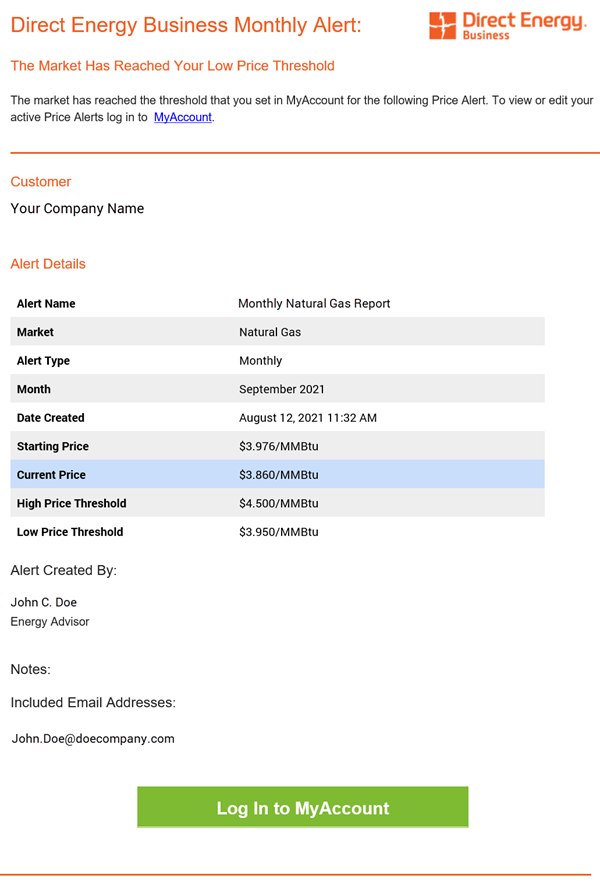
Working with your Expired Price Alerts
When Price Alerts reach their delivery date, they will be displayed in the 'Expired Alerts' section, directly below your active alerts. This section will be collapsed by default and you can expand it by clicking the orange plus sign to the right of the table. If there are no expired alerts to display, you won’t see this section. Expired alerts, which can be deleted but not edited, do not generate messages and emails.
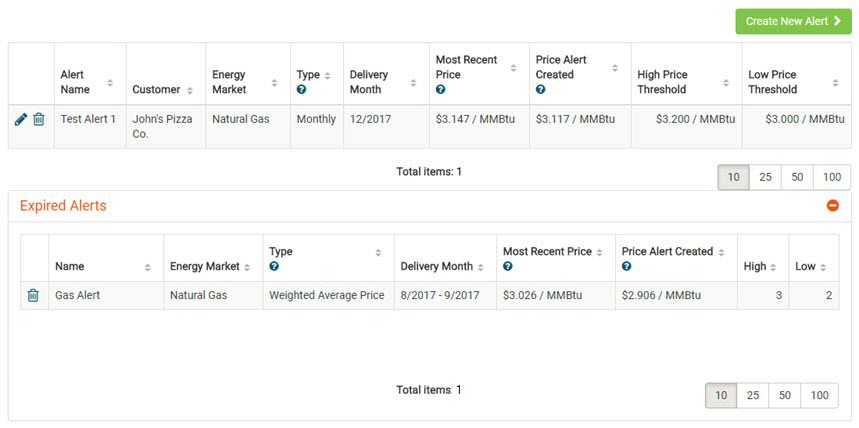
Expired Price Alerts can be deleted but not edited.